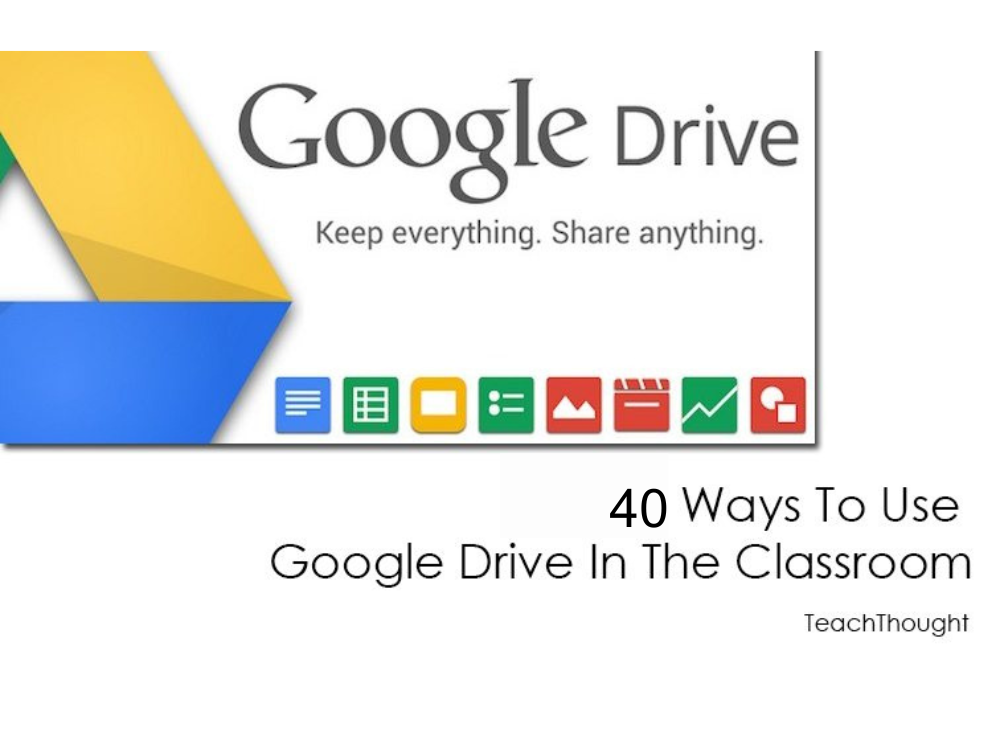Google Drive was launched on April 24, 2012, and in the last decade, some things have changed.
Students and teachers alike have a wealth of tools for learning and productivity online.
Google offers some of the highest quality resources on the web to meet all your learning and teaching needs, and all you need to access them is an internet connection.
So in addition to the most common way – storing and organizing your own files – here are 39 more ways to start using
Google Drive in Google Workspace for Education stores files in the cloud and manages access by user identity. File ownership is tied to the creator or school domain and can be transferred when needed. Permissions control whether contributors can view, comment, or edit in real time. Drive maintains a revision history for supported file types and allows restoring previous versions without creating duplicates. In education domains, administrators manage sharing, retention, and access controls to protect student data according to Google’s educational data processing terms.
Level 1: Practical Beginners
1. Replace email attachments with live files from Drive
Share a link with the correct access level so everyone can edit the same version. This removes the version mismatch and speeds up review.
2. Use comments instead of marginal notes
Comments add a discussion layer to the file. Students and teachers can respond, solve and provide feedback in context.
3. Share folders by unit or task
Organize by unit names with assignable subfolders. Students always know where to find materials and where to submit work.
4. Offering safe revision mode
Students suggest edits without rewriting the original text. Teachers can accept or reject changes one at a time.
5. Templates for repetitive tasks
Create a master file for graphic organizers, lab reports, or reflections. Share as a copy link so every student starts with the same structure.
Practical keyboard shortcuts that teachers actually use
About 10–12 shortcuts cover most classroom workflows in Google Docs. On Mac, use ⌘ instead of Ctrl.
Basic (Daily or Weekly)
Ctrl + Alt + MInsert a commentCtrl + Shift + VPaste without formattingCtrl + /Show all shortcutsCtrl + KInsert linkCtrl + ZCancellationCtrl + YRepeat
High value (regular use)
Ctrl + Shift + CWord countCtrl + Bbold,Ctrl + Iitalics,Ctrl + UUnderlineCtrl + EnterPage breakCtrl + FFind itCtrl + HFind and replaceCtrl + Shift + >Increase text size,Ctrl + Shift + <Reduce the text size
Move to the Classroom: During peer review, require one clarifying question and one suggestion in the comments before resolving a thread.
Level 2: Upgrade teaching
1. Structured peer review
Assign roles to comments such as clarity, evidence, or organization. Suggest mode turns feedback into visible revision steps.
2. Joint Notes and Annotation
Create a shared document for live note-taking during a reading or discussion. Students construct meaning collaboratively rather than working in isolation.
3. Portfolio with version history
Capture early drafts and final drafts in the same file. Use the version history to show growth and reflect changes.
4. Audio or video feedback via links to Drive
Record short answers and link them in comments or at the top of the file. This speeds up response times and adds tone and nuance.
5. Differentiated pathways for appropriation
Start with one basic template, then duplicate and adjust the skeleton as needed. Distribute the correct version to each group of students.
6. Class resource libraries
Students prepare subject folders with consistent naming. This creates a searchable knowledge base created by the students.
Classroom Move: Require one question and one suggestion before a comment can be resolved. This keeps the feedback dialog active.
Level 3: Creative and high performance uses
1. Hyperdocuments for choice-based learning
Use links to create non-linear paths with prompts and resources. Students choose routes while staying within one document.
2. Multimedia study notebooks
Combine text, images, diagrams and short audio reflections into one file. The notebook becomes a living record of thinking in a unit.
3. Slides as scenarios and drawing spaces
Use slides to plan sequences, map arguments, or create media prototypes. Treat slides like a studio, not just a final presentation.
4. Drive Research Centers
Store source excerpts, notes, and citations in shared folders. Keep the survey close to the drawing to reduce context switching.
5. Student-created knowledge archives
Create glossaries, examples, and checklists that stick around for future classes. This broadens the audience and the target.
6. Selection of caption portfolio
Students select artifacts and add short captions that explain the growth. Use comments or file descriptions to keep context with the work.
Move to the classroom: Ask students to send a link to a folder on Project Drive. The folder becomes evidence of process and growth.
Efficiency Level: Workflow Accelerators
- Add a shortcut to Drive to avoid duplication and preserve shared access.
- star active files for quick access during a unit.
- Naming conventions such as for example
unit-topic-lastnamequick search and sort. - Turn a share link into a copy link by replacing
/editwith/copyfor instant templates. - After deadlines, limit review or comment access to control late edits.
Data privacy and administrative control
In Workspace for Education, administrators manage sharing, retention, and user access policies in Drive. Access is authenticated by account identity, not device. Files remain under the institution’s domain unless ownership is transferred. Revision history is available unless restricted by policy. Sharing can be limited to users in the domain to protect student data.
Classroom application snapshots
- writing: Draft in Docs, revise in suggestion mode and address targeted comments before final sharing.
- Project-based learning: Teams maintain a shared folder for planning, research, media, and reflections to show the complete process.
- Student Reflection: Attach a short audio from Disc or a short note in Slides describing one change that improved the draft.
- Research: Collect sources in Drive, highlight samples in context, and go straight to drawing with fewer tabs.
- Portfolio Protection: Use the revision chronology to explain how the evidence and reasoning have improved between drafts.
Optional next step
If you want ready-to-use materials, request Peer Drive, Reflection, Portfolio, and Choiceboard templates.